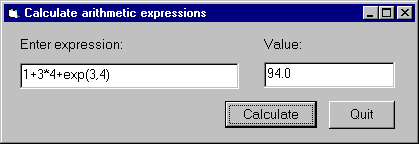
This example contains a simple program that allows you to enter an
arithmetic expression (conforming to Prolog syntax) as a string
and displays the value of the given expression, as shown in the
following figure:
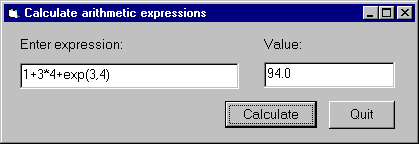
The calculation itself will be done in Prolog.
We now we will go through the steps of developing this program.
Step 1: Start a new project called calculator
Step 2: Add the vbsp.bas file to the project
Step 3: Create a form window called calculator
Edit the calculator form window, adding two textboxes txtExpr and
txtValue,
and two command buttons, cmdCalc and cmdQuit:
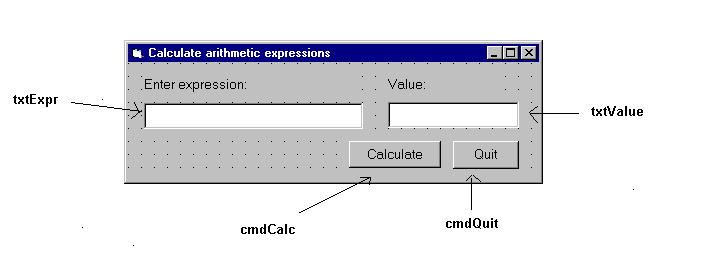
Save the form window to the calculator.frm file.
Then the project will contain the following two files:
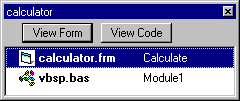
Step 4: Write the Prolog code
Write the Prolog code in the file calc.pl, evaluating the given
expression with the is/2 predicate, and providing a minimal
level of exception handling:
prolog_calculate(Expr, Value) :-
on_exception(Exc, Value is Expr, handler(Exc,Value)).
handler(domain_error(_,_,_,_),'Incorrect expression').
handler(Exc,Exc).
Note that this example focuses on a minimal implementation of the problem, more elaborate exception handling will be illustrated in the Train example (see Example 2 - Train).
Compile this file, and deposit the file calc in the directory
where the calculator.vbp project is contained.
Step 5: Write the Visual Basic code with the Prolog calls
Now you have to write the Visual Basic code in which SICStus Prolog will be called at two points:
Form_Load procedure executed when the calc
form is loaded, calling the PrologInit() function and loading the calc file
with the help of the PrologQueryCutFail(..)) function:
Private Sub Form_Load()
If PrologInit() <> 1 Then GoTo Err
If PrologQueryCutFail("ensure_loaded(app(calc))") <> 1 Then GoTo Err
Exit Sub
Err:
MsgBox "Prolog initialization failed", 48, "Error"
Unload Me
End Sub
calculate procedure activated by the cmdRun command button.
This procedure will execute the prolog_calculate(X,Y) procedure
defined in the calc Prolog file:
Public Function calculate(ByVal Expr As String) As String
Dim qid As Long
Dim result As String
Dim ret As Long
Dim Q As String
Q = "prolog_calculate(" & Expr & ",Value)"
qid = PrologOpenQuery(Q)
If qid = -1 Then GoTo Err ' e.g. syntax error
ret = PrologNextSolution(qid)
If ret <> 1 Then GoTo Err ' failed or error
ret = PrologGetString(qid, "Value", result)
If ret <> 1 Then GoTo Err
calculate = result
Call PrologCloseQuery(qid)
Exit Function
Err:
MsgBox "Bad expression", 48, "Error!"
calculate = ""
End Function
Form_Unload procedure executed when the calc
form is unloaded, e.g. when the application exits.
Private Sub Form_Unload(Cancel As Integer)
PrologDeInit
End Sub